Google Chrome for Android isn't what it used to be. It's now much more customizable and offers much more options especially for developers and people who like to try out new stuff. If you experience lags on your device, there's always an easy way to fix this problem in developer settings of Google Chrome.
In the few last updates, there have been added some extra features accessable via chrome://flags adress.
This experimental feature is available either on Android phones, but also on PC's.
These fuctions are very experimental, and may damage your browser badly if you don't know what you're doing. Therefore, don't enable function you don't understand. If you want to get the experimental (but stable) version of Google Chrome, head over Google Play Market and download Chrome Beta.
But not all of them cause problems, though. Some of them may actually boost your Chrome browser and reduce lags. To do so, simply follow these instructions:
- Open your Chrome browser
- Type chrome://flags/#max-tiles-for-interest-area“ and find max tiles for interest area feature (if that doesn't work for you, just access the chrome://flags adress and find this feature manually)
- Set it to 512
- Restart your browser.
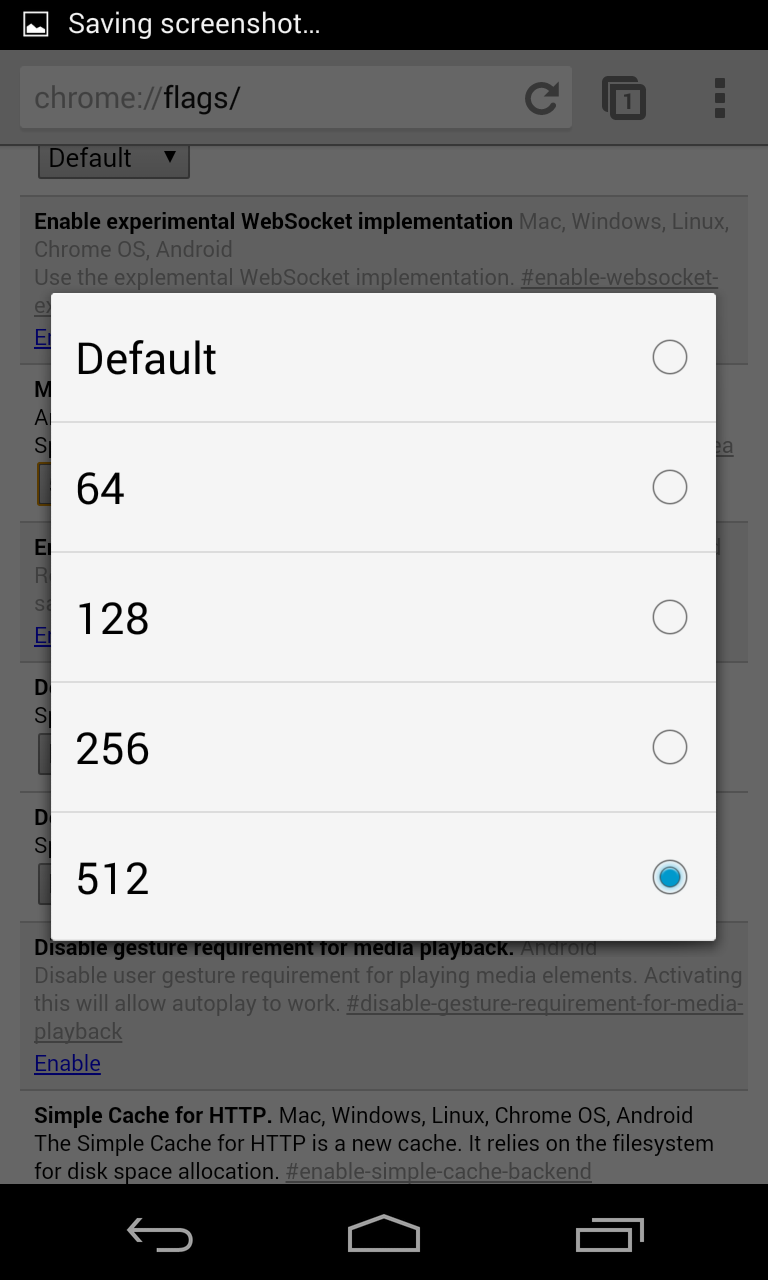
If you can't enable this function, don't be sad, there are plenty of more useful features such as accelerated scrolling, which makes the scrolling much smoother.






